At the Association for Learning Technology (ALT) one of the core tools we use for membership management is CiviCRM. CiviCRM has a number of ‘out-of-the-box’ reports you can use and run to summaries and analyse memberships and contributions. Given the flexibility of Civi you can also with a bit of know how create custom extensions and reporting options enabling so very sophisticated analytics. At ALT we are keen to make more use of the data we have on memberships but at the same time have limited resources and time to implement these. In this post I’ll highlight how using Google Sheets we’ve developed a framework that allows us to rapidly develop custom reporting.
Problem
If you are already a CiviCRM user you are probably already aware of CiviReports and the ability create basic custom reports which allow you to view and download data. As part of this you can also schedule reports to land in your inbox. This is great but has it’s limitations. In particular, additional setup is required if you don’t want to just report on a daily basis; you end up with tables of data, with no graphical summaries; and combining current and historic data isn’t possible.
Solution – Scheduling reports at custom intervals
CiviCRM provides an interface to schedule a mail_report. The issue many people discover is this will send reports on set intervals usually hourly or daily. You can schedule individual jobs to run a specific periods but you quickly find yourself in the world of command lines and CRON jobs. Crons are scheduled tasks run by a web server. If you have dedicated admin support this is a fairly standard task and the instructions are easy to follow. At ALT we have the option to open a support ticket with our host but this seems like a waste on time and money.
Our solution is to use a Google Sheet… well a Google Sheet with a bit of ‘juice’. The sheet is shared with our team and anyone can add a CiviReport id to Column A and choose how often it runs in Column B using a data validation list option.
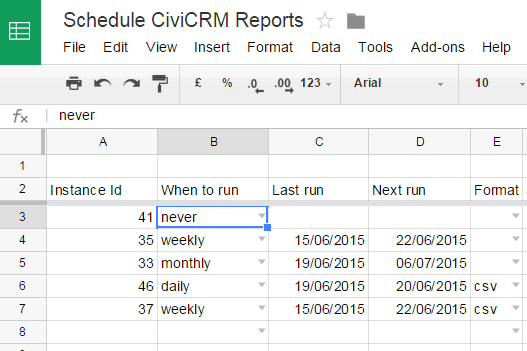
But how does this trigger our civi install to run the job? The juice is Google Apps Script, a cloud based scripting language native to Google Drive. Apps Script is a free service from Google and fortunately for us has the ability to run scripts on configured time intervals. It also has the ability to call specific urls using the build-in UrlFetchApp (similar to CURL). I’ll give you a link to this Sheet so you can setup your own later and when you do you’ll see the entire process is managed with a couple of lines of code included below:
function doTasks() {
var doc = SpreadsheetApp.getActiveSpreadsheet(); // get spreadsheet
var sheet = doc.getSheetByName("Tasks"); // get sheet
var data = sheet.getRange(3, 1, sheet.getLastRow(), COL.total).getValues(); // get values
var now = new Date(); // time now
// for each row of the sheet interate accross
for (var i = 0; i < data.length; i++){
if (data[i][COL.report_id] != ""){ // if there is instance id do something
// collect row values
var report_id = data[i][COL.report_id]
var type = data[i][COL.type];
var next_run = data[i][COL.next_run] || 0;
// check if it's time to run the report again
if (next_run < now && type != "never"){
// if it is ping the report trigger
var new_next_run = callUrl(report_id, type, {format: data[i][COL.format], ss_id: data[i][COL.ss_id], ss_sht: data[i][COL.ss_sht]} );
// ..and record when to run again
sheet.getRange(parseInt(i)+3, 3, 1, 2).setValues([[now, new_next_run]]);
}
}
}
}
What this does is read the sheet data and then iterate across each row. If the report is overdue to be run again it calls a another custom function callUrl which will run the CiviReport and return/write when next to run.
Creating graphical summaries and combining data
By this point you may be sensing that I’m partial to solving problems with Google Sheets. With Sheets it’s fairly straight forward to manually export different reports from Civi and analyse using formula and Charts. The manual export of CiviReports can get tiresome so how can we automate this? Again we return to Google Apps Script. One of the options in CiviReports is to attach the data to the emailed report as a .csv file. From the previous example we can see it is possible to read and write data to a Google Sheet. So if we can get the .csv file from our emailed report we can write it to the Sheet … right?
This is actually more straight forward than you may think as another feature of Google Apps Script is to interact with the script owner’s Gmail. As part of this we can search for messages and get associated attachments. Using this we can read the latest report from Civi, write the data to a sheet and with a bit of clever formula building automatically get the latest summary or custom chart. As Apps Script runs in a pre authenticated environment, no oAuth handshakes here, the code is relatively straight forward:
function processInbox(){
var PS = PropertiesService.getScriptProperties();
var data = PS.getProperties();
for (var key in data) {
if (key.substring(0, 10) == "search_str"){
var param_raw = data[key];
var param = JSON.parse(param_raw);
// get last 20 message threads using serach term
var threads = GmailApp.search(param.search_str, 0, 20);
// assume last thread has our latest data
var last_thread = threads.length-1;
if (last_thread > -1){
// get message in the last thread
var msg = threads[last_thread].getMessages()[0];
// get the attachments
var attachments = msg.getAttachments();
for (var k = 0; k < attachments.length; k++) {
// get the attachment as a string
var csv_str = attachments[k].getDataAsString();
// parse string as csv
var csv = Utilities.parseCsv(csv_str);
// create destination object
var doc = SpreadsheetApp.openById(param.ss_id);
var sheet = doc.getSheetByName(param.ss_sht);
// clear any old data
sheet.clear();
// write new data
sheet.getRange(1, 1, csv.length, csv[0].length).setValues(csv);
// mark message are read and archive (you could also label or delete)
threads[last_thread].moveToArchive().markRead();
PS.deleteProperty(key);
}
}
}
}
}NB – Data protection
There are a couple of things worth noting here. Google Sheets are a fantastic collaborative environment and with this solution we can still share spreadsheets to selected people in our organisation and beyond. Something to remember though is this script runs as the sheet owner so when configuring the CiviReport it needs to go to the email address of the owner. At ALT we benefit from being a Google for Education user so our email and Drive access comes as part of the Google Apps suite. This solution could also be setup to run on a regular Google account but there are data protection issues to consider sending reports to a non-organisation contact. As such you might only want to re-use this solution as an easy way to schedule reports rather than schedule and process the data.
ARRAYFORMULA, FILTER, QUERY functions are your friends
As our solution dumps .csv data in a sheet, clearing any previous data, any formulas you have in the sheet will also be lost. We get around this by doing all data manipulations in a separate sheet which references the imported data. To save copy and pasting lots of formulas we make extensive use of the ARRAYFORMULA, FILTER, QUERY functions available in Google Sheets.
Comparing CiviEvent registrations
One scenario we have is monitoring the number of registrations to an annual conference. It’s easy for us to export registrations for previous years as static data into a spreadsheet. For the analysis we want to group the number of registrations by week number. To get a week number for the live data we create a second sheet that references it. Using the ARRAYFORMULA you can enter the reference once which is then applied to all the values in the range. For example, we get all the registration dates in column A using =ArrayFormula('2015LiveData'!B:B) in cell A1 and then extract the week numbers in column C by using the formula =ARRAYFORMULA(IF(ISBLANK(A2:A),"",WEEKNUM(A2:A))) in cell C2.
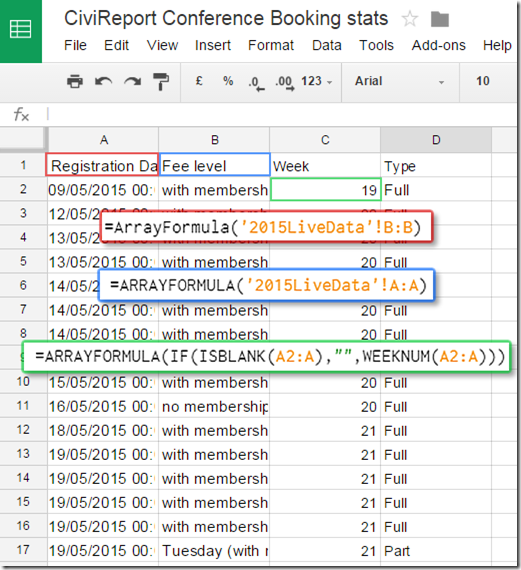
Setting up your own copy of Schedule CiviCRM Reports
If this is a project you’d like to use and/or build upon you can copy a blank version of our template below:
Schedule CiviCRM Reports
[While signed in File > Make a copy]
Once you have a copy open Tools > Script editor to continue setting up. Before using this script some setup is required on your Civi install. As detailed in Managing Scheduled Jobs URL method:
a valid Username and Password (for a Drupal, Joomla or WordPress user who has adequate permissions for the job or jobs being run. The minimal permissions for that user are: “view all contacts”, “access CiviCRM”, “access CiviMail”). It also requires you to pass in the CIVICRM_SITE_KEY which is configured by editing your copy of civicrm.settings.php
I’d recommend setting up a dedicated account for scheduling reports with only minimal permissions. Once you have a username/password setup open File > Project Properties and open the Script Properties tab. Click ‘Add row’ link and add your setup account name (username), pass (password), key (site key).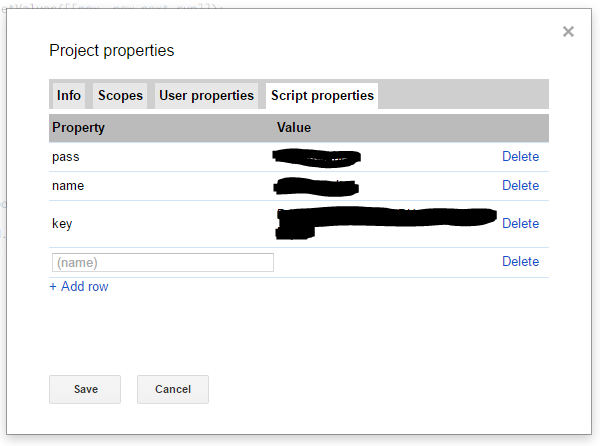
Save the Script Properties and then in the script editor window enter the BASE_URL of your Civi installation (in Drupal this looks like
http://[SITEROOT]/sites/all/modules/civicrm/bin/cron.php?. File > Save your script. The last step is to setup a trigger so the script automatically runs. To do this while in the script editor open Resources > Current project triggers and select doTasks to run as a day timer (we set reports to run between 7-8am)
I’ve hopefully given you enough to go on to setup but feel free to leave a comment if you get stuck or have any questions.
Enjoy!