 One of the uses of Twitter that caught the edtech community’s imagination early was the backchannel used for audience conversation, broadcast / amplification or just tweckling. As a presenter there are various ways you can use the backchannel such as directing discussion and highlighting example responses or monitoring on a second screen. When I’ve presented in the past I’ve struggled to check the backchannel whilst speaking but will try to weave video clips into my presentation as an opportunity to take stock.
One of the uses of Twitter that caught the edtech community’s imagination early was the backchannel used for audience conversation, broadcast / amplification or just tweckling. As a presenter there are various ways you can use the backchannel such as directing discussion and highlighting example responses or monitoring on a second screen. When I’ve presented in the past I’ve struggled to check the backchannel whilst speaking but will try to weave video clips into my presentation as an opportunity to take stock.
An idea I’m keen to try for my next presentation is listening to the backchannel. Similar to the idea of TV presenters receiving directions from the production crew this might be a way to shape what you are saying based on what is being said at or about you. There are a couple of ways you could do this but the method I’ve found easiest to do is using Twitter SMS alerts and a ‘read aloud’ SMS notifier on my phone.
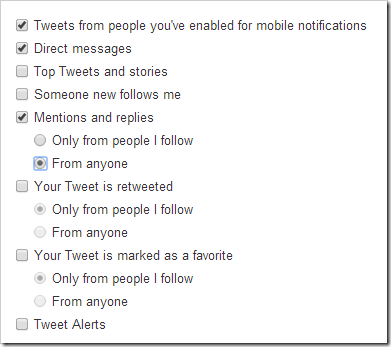
 The last step is to hear the message. I played around with a couple of Android Apps to do this and the best one I found was Talking SMS and Caller ID by Bit Studio Ltd (£1.50). This has a very small file size and unlike other apps which needed the phone to be awake to work Talking SMS happily runs in the background while your phone is in standby. I should say I tried using Android’s TalkBack accessibility settings but couldn’t find a way for it to automatically read the entire message.
The last step is to hear the message. I played around with a couple of Android Apps to do this and the best one I found was Talking SMS and Caller ID by Bit Studio Ltd (£1.50). This has a very small file size and unlike other apps which needed the phone to be awake to work Talking SMS happily runs in the background while your phone is in standby. I should say I tried using Android’s TalkBack accessibility settings but couldn’t find a way for it to automatically read the entire message.
So the next time you see me present and I’ve got a headphone in one ear and a confused face you’ll know why. So do you think it’ll work? Will you be trying this recipe yourself? s this easier to setup on iPhone?
Join the conversation
Comments are closed.
CogDog
Makes me want to tell jokes when you present…
Martin Hawksey
… would be better than a sledging 😉
Mark Sample
It does seem weird that there’s no built-in Android function to read tweets aloud. I’ve wanted something similar when I’ve been walking or driving when there’s an interesting hashtag convo going on.
Martin Hawksey
Many year ago I think there was an april fool app written about. Since then an iPhone app has come and gone (I guess because of Twitter API changes). I’m actually using this technique to listen to key updates while I work and find it’s a nice addition. Given I paid £1.50 for the SMS app (I never buy apps) you could use that as an indication for market demand 😉
Colin Gray
I reckon that’d make for a pretty interesting presentation! Do you think you’d have to change the format a fair bit? I love the idea of being able to incorporate more live feedback, but constant speaking in your ear’s going to be distracting when doing a normal presentation. Might work really well if you do a bit of a Q&A, or improv type thing though? Something like a sum-up at the end of the day perhaps? Would be interested to try it anyway!
Martin Hawksey
I’m not sure if you could change the format much to suit this as ultimately you have little control over the flow. If you had set aside Q&A time it might be better to look at the stream rather than listen to it. If you do experiment with this I’d be very interested to hear how you got on.