Find out if a Google Form™ has changed
Forms History lets you see if changes have been made to a Google Form. Forms History is available for free from the Google Workspace Marketplace:
See when a Google Form™ has changed
- Open a Google Form.
- At the top, click

Optional:
- To find grouped versions: In the right panel, click Expand arrow_drop_down.
Tip: To browse a form’s version history, you need permission to edit.
Make a copy of the current version
You can make a copy of the current version of the form which is linked to the form’s version history.
- Open a Google Form™.
- At the top, click

- In the right panel, next to the current version that you want to copy, click to Make a copy.
- Enter a name for your copy.
- Choose where to save the file.
- To share the file with the same people, click Share it with the same people.
- Click OK.
View a copied version of the Google Form
You can view a copy of the form created with Forms History from the version history.
- Open a Google Form™.
- At the top, click

- In the right panel, click the link to the copied version of the form.
Important: Only copies of the form made with Forms History are available in the version history.
Tip: ⬤ indicates if there is a copy of the form in the grouped version history.
Unable to see a form revision?
The revisions for your form may occasionally be merged by Google to save storage space. Changes to Form responses, such as deletion, are not available in the data provided by Google. Previous versions of a form are only available as copies made with Forms History.
Watch walkthrough in GWAOw!:
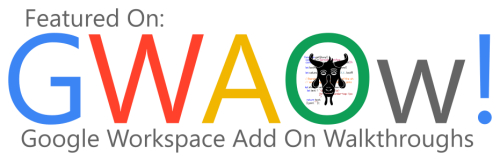
Acknowledgements
Thanks to Alice Keeler (alicekeeler.com) for Forms History feedback, ideas, artwork and inspiration.
Google Workspace Marketplace and the Google Workspace Marketplace logo are trademarks of Google LLC.
