This is a repost of an editorial piece I shared on AppsScriptPulse
One the powerful features of Google Apps Script is with a couple of lines of code you can quickly start automating and organising your inbox. For people just getting started with Apps Script Google provide a introductory codelab ‘Accessing Google Sheets, Maps, and Gmail in 4 lines of code!’ and for those wanting to do a bit more the Google Workspace Developer documentation includes a ‘create a mail merge‘ solution.
Mail merge solutions are bit or a reoccurring theme in the world of Google Apps Script. In 2011 the official G Suite Developers Blog featured 4 ways to do Mail Merge using Google Apps Script with community contributions from James Ferreira, Steve Webster and Romain Vialard. The post references Romain’s ‘Yet another Mail Merge’ script, which he went on to develop as a very successful YAMM add-on before refocusing on the Mergo Mail Merge. Even further back when Google Apps Script was officially launched in 2009 this included a introductory video with a mail merge example.
A well as Google official channels the ability to automate your Gmail inbox has regularly caught the attention of the wider tech press. In 2013, Computerworld highlighted Jonathan Kim’s ‘Gmail No Response’ script which goes through your inbox and finds recent emails where you were the last respondent. Jonathan’s blog post is no longer available but the Gmail No Response’ script is on GitHub where it has been forked 100 times.
One of those forks is a variation by Christopher Gee published in Find emails with no reply automatically in Gmail which:
runs through the emails in your inbox and checks your outgoing messages for a question mark. Once it finds these emails it checks to see if they are in a date range and then sees if you have had a response. If you have not had a reply to your email containing a “?” then it adds the label “No Response”. You can then quickly see all of the threads for which you are awaiting a reply.
If you are interested in more Gmail script solutions then I highly recommend you have a look at content shared by Amit Agarwal. This doesn’t just include Apps Script solutions but also a number of Gmail tips and tricks. As many of these feature the way you can search your Gmail inbox they can also be used with GmailApp.search() or if using the Gmail Advanced Service Gmail.Users.Messages.list. A nice example of where a Gmail user tip can be used in Apps Script is Amit’s post which includes how to Search Emails by Specific Time in Gmail.
The list of examples could go on (and I’ve not even mentioned Stonian’s recent post Keep your Gmail inbox size in check with google app scripts :). Do you have a favourite ‘tip, trick or script’ for Gmail and Google Apps Script?
Sources:
- Hands-on with Google Apps Script: Accessing Google Sheets, Maps, and Gmail in 4 lines of code!
- Create a mail merge with Gmail & Google Sheets
- 4 ways to do Mail Merge using Google Apps Script
- Google Apps Script: Introduction [Video]
- This script makes sure you never forget an email you have to follow up on [Computerworld]
- Find Emails With No Reply Automatically In Gmail | Rixxo | B2B Magento Marketing Specialists
- How to Search Emails in Gmail by Specific Time
- Keep your Gmail inbox size in check with google app scripts
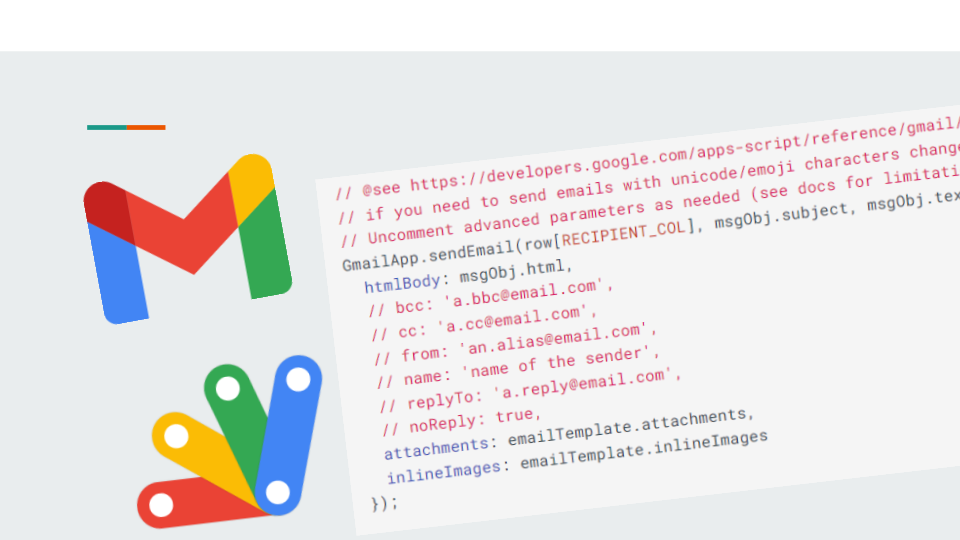
Liam
Hi Martin, Thanks for your mailmerge script, i think it is great. But for my use case its not quite working because I want to send from individual Gmail accounts and not only the chrome profile connected Gmail.
I am trying to install a mailmerge Add-on (YAMM) instead but your scrip is preventing it from being installed. Do you happen to know how I delete the mailmerge script? Thank you
Martin Hawksey
Hi Liam – there is nothing that should prevent you installing Workspace Add-ons if you have used the mailmerge script. If you still want to remove the mail merge can you by deleting all your copies of the Google Sheet template and revoking access from your account for the script at https://myaccount.google.com/permissions